IP Office OneX Portal
- Açıklama
- İnceleme (0)
Açıklama
The one-X Portal for IP Office is an application that provides users control of their telephone from a networked PC.
one-X Portal for IP Office can be used with any IP Office extension; analog, digital or any IP telephones, wired or wireless, and is available as part of the IP Office Office Worker, Power User or Teleworker user licenses only.
one-X Portal for IP Office is a server based application that the user accesses via web browser.
Via separate gadgets, one-X Portal for IP Office provides easy access to telephony features, call information, call and conference control, instant messaging, directory and VoiceMail Pro mailbox.
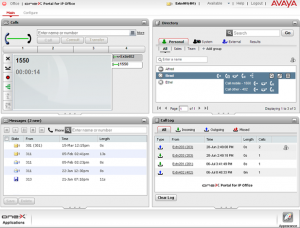
Calls Gadget
Caller ID/Name Presentation
Caller ID is presented as standard (where provided) allowing users to see who’s calling before answering. The caller’s phone number and name (if known to IP Office) are clearly shown in the call status area.
The same information is also displayed should a second incoming call be presented, allowing users to easily switch
between calls.
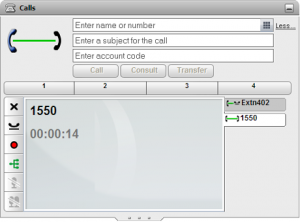
Desktop PC Telephony Controls
one-X Portal for IP Office has telephony buttons in the call gadget that activate standard telephone functions such as Answer, Drop, Hold, Retrieve, Record, Consult and Transfer so that users don’t need to remember IP Office specific feature codes. These functions are context sensitive and appear depending on the status of the call. Keyboard shortcuts are available for Answer, Hold, Drop and Call functions and can be configured by the user.
Active calls can be easily parked by clicking on a park slot whilst displaying the active call. Four Call Park slots/zones, which can be shared between users and operators, or within a department on the same IP Office system, further add to the ease with which the entire call handling process is streamlined with one-X Portal for IP Office. Such parked calls can be retrieved either through one-X Portal for IP Office, Phone Manager, SoftConsole or a desktop phone. The call park slot names can be configured by the user.
Conferencing Controls
one-X Portal for IP Office allows the setting up of an ad-hoc conference call from calls on hold and/or the directory, or a meet-me conference. It is possible to configure the Conference ID of the user for meet-me conferences.
Once the conference is set up the conference originator will have the following functions:
- mute/unmute a party/oneself
- mute/unmute all
- drop a party from the conference
- hold the conference while others keep talking
- record the conference
Call Log Gadget
Call History
The call log displays details of calls you have made, received and missed and it will report the last 30 calls. Users can use the call log to make a call or add the caller to the Personal Directory.
The call log shows the actual call history, independent of whether the user was logged in at the time or not. The call log is centralized and also available on the desktop phone.
Calls are ordered in 4 tabs:
- All: all calls
- Incoming
- Outgoing
- Missed
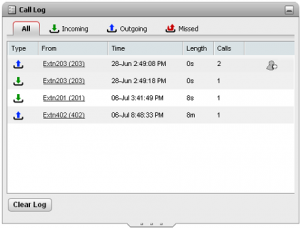
Each tab can be ordered by name, number, time of the call, duration, number of calls and call type. The order can be ascending or descending.
To make a call from the call log, the user simply clicks on the number they wish to call.
Messages Gadget
Voicemail Access
one-X Portal for IP Office will show new, saved and old voicemails received and provides access into the user mailbox allowing the user to play, rewind, fast-forward, save and delete messages.
The voicemails can be ordered by state (new, saved, read, private, urgent), caller, called party, time and length. The order can be ascending or descending.
The user can easily call back the caller who left a message from the message gadget.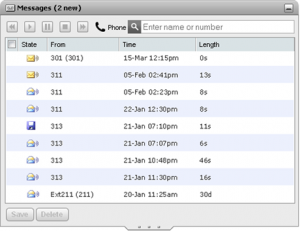
Directory Gadget
Directories
one-X Portal for IP Office can display several directories of names and associated telephone numbers.
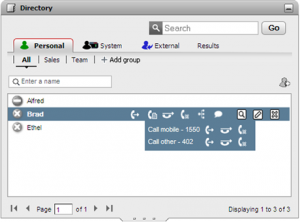
- Personal Directory
This is the user’s own directory of names and numbers. The user can associate multiple numbers (e.g. work, home, mobile, etc.) with a name and select which number to use when making a call. They can also edit and change the directory entries. The personal directory can contain up to 100 entries. The personal directory is common with the 1400, 1600 and 9600 Series phones (as well as T3 phones in selected EMEA countries). - System Directory
This is the directory of names and numbers from the IP Office telephone system plus all the users and groups on the telephone system. These entries cannot be changed, but the user can copy a system directory entry into your personal directory and modify it. - External Directory
The system administrator can configure one-X Portal for IP Office to access one external directory (Active Directory / LDAP).
Searching the directories is easy: with the Personal Directory and the System Directory, as you enter a name or number in the box at the bottom of the tab, only matching directory entries will remain in view.
With the External Directory, you must enter a name or number to perform a search.
The user can make a call directly from the directory gadget by clicking on the number associated with the entry. If more than one number is available for this entry, they can choose which one to call.
User Status/Presence
For the directory entries of other IP Office users, one-X Portal for IP Office will indicate the status of the user at their work number. This status is available for users across an IP Office Small Community Network.
The status can be:
| State |
Icon |
Description |
|---|---|---|
| Available |
|
The normal state for a user showing that their work extension is available and not in use.
|
|
|
||
| Busy |
|
The normal state for a user showing that their work extension is currently on a call. |
| Do Not Disturb |
|
The user has set Do Not Disturb. Calls to them will go to voicemail if enabled or else get busy tone unless you are in the user’s Do Not Disturb exception list. |
| Logged Out |  |
The user has logged out from their phone. Calls to them will most likely go to voicemail if available. |
| Other |  |
This icon is used when the status is not known or cannot be known, for example external numbers. |
| Ringing |
|
This icon is used for an internal contact that is currently ringing. |
Presence within one-X Portal for IP Office allows the user to create sets of call redirection settings. Through the configuration tab the user can create different Presence entries and associate different rules to each such as forwarding to a different number or Do Not Disturb. In case of Do Not Disturb, the user can establish a list of numbers (DND exceptions) from whom the user wants to receive calls.
World Clock Gadget
The World Clock Gadget shows you the current time in different time zones that you select. It can present this information in two ways, in a time zones clock view or a time zones band view.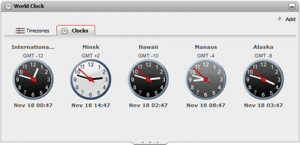
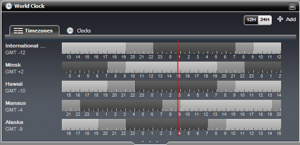
CCR Agent Control Gadget
The Agent Control Gadget can be used to see your current agent state and also gives you the ability to change that state. You can also use it to change your membership status in the various Customer Call Reporter queues to which you belong.
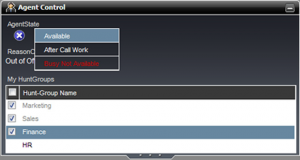
The Agent Control Gadget can also be used to set your reason codes when you change your status to Busy Not Available.
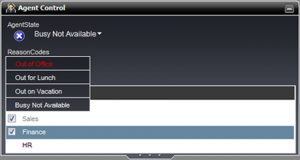
Instant Messaging Another one-X Portal for IP Office User
From the Directory entry of a user the option chat with allows the establishment of an instant messaging session. Such sessions can be established only with other logged on one-X Portal users and can be established while on multiple calls.
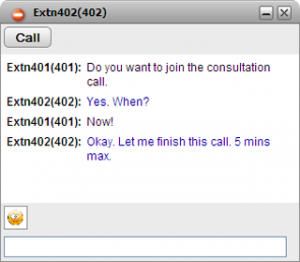
Avaya IP Office Plug-in for Microsoft Outlook
Microsoft Outlook is an application that many knowledge workers invoke in the morning and keep running all day. The IP Office Plug-in for Microsoft Outlook brings a subset of the Avaya one-X™ Portal for IP Office user experiences to Outlook. The plug-in allows the user to communicate with contacts without leaving the Outlook window and without needing to bring up separate client applications. This vastly improves user productivity.
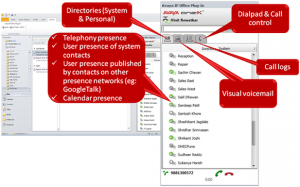
Avaya IP Office Plug-in for Microsoft Outlook provides the following features:
- Initiate a voice call (to work, to home or other numbers)
- Get notifications for incoming calls with options to accept or reject
- Listen to voicemail
- View Call history
- Export Outlook contacts to Avaya one-X™ Portal for IP Office Server
- Show presence of users – Telephony presence, User presence of other system contacts, User presence published by contacts on other presence networks (e.g.: GoogleTalk), Calendar presence
- “Collapse” plug-in window to avoid capturing the entire screen. UC features will continue to be available to the Outlook user
- Click-to-Call options on context menu of a contact from Outlook Contacts directory or from Outlook Calendar (number should be in Location field)

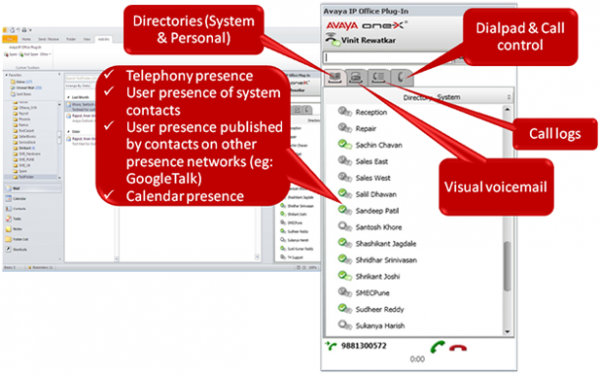
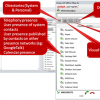






İncelemeler
Henüz inceleme yapılmadı.